Can you explain how to create a custom Shopify app?
Absolutely! Creating a custom Shopify app involves several steps, from setting up your development environment to deploying the app and connecting it to your Shopify store. Here’s a step-by-step overview to get you started:
Prerequisites
Before you begin, make sure you have:
-
A development store (created through your Partner dashboard)
-
Basic knowledge of Node.js, React, or Ruby on Rails (depending on your tech stack)
-
Installed:
-
Ngrok (for local development tunneling)
Step-by-Step Guide to Create a Custom Shopify App
1. Login to Shopify CLI
2. Create a New App
You can choose between Node.js or Ruby. For example, with Node.js:
Follow the prompts (app name, organization, etc.).
3. Navigate into Your App Directory
4. Start the Local Development Server
This will:
-
Start your local server
-
Open a Ngrok tunnel
-
Prompt you to install the app on your development store
5. Edit Your App Code
The default app includes:
-
A React front end (using Vite or Next.js)
-
An Express backend (for handling Shopify Admin API and Webhooks)
Update the code in:
-
web/frontend/(React front-end) -
web/index.jsorweb/server.js(Express server)
6. Add Functionality
Use Shopify Admin API or GraphQL to interact with the store, such as:
-
Reading products
-
Creating orders
-
Handling webhooks
-
Modifying settings
Install the @shopify/shopify-api and @shopify/shopify-app-express packages for working with the API.
7. Test and Debug
-
Use
console.log()or debugging tools. -
Check Shopify’s App Bridge for UI components.
-
Test webhooks using the Shopify CLI or Ngrok endpoints.
Deploy the App
Once you’re ready to deploy:
1. Host the App
Use services like:
-
Render
-
Vercel
-
Heroku
-
AWS
2. Set Environment Variables
Secure your SHOPIFY_API_KEY, SHOPIFY_API_SECRET, and SCOPES.
3. Submit the App (optional)
If you’re building a public app (not custom for a single store), you’ll need to submit it for review on the Shopify App Store.
Optional Features to Add
-
Webhooks (to respond to store events)
-
Admin interface (using Polaris)
-
App settings page
-
Billing API for paid features