What is the difference between Shopify themes and apps?
/in Shopify Interview Questions/by Juli SharmaGreat question! Shopify themes and apps are both essential parts of customizing and enhancing a Shopify store, but they serve very different purposes. Here’s a simple breakdown:
Themes = How Your Store Looks
-
Purpose: Controls the visual design and layout of your store.
-
Think of it like: The clothes your store wears — colors, fonts, layout of pages, and overall branding.
-
Examples of what themes affect:
-
Homepage layout
-
Product page appearance
-
Navigation menus
-
Mobile responsiveness
-
-
Customizable? Yes! You can tweak them using the Shopify theme editor or by editing the Liquid code if needed.
-
Where to find: Shopify Theme Store or third-party marketplaces.
Apps = What Your Store Can Do
-
Purpose: Adds features and functionality that don’t come built-in with your theme or Shopify itself.
-
Think of it like: Tools or plugins — giving your store superpowers beyond design.
-
Examples of what apps do:
-
Email marketing integrations (e.g., Klaviyo)
-
Reviews and ratings
-
Subscription services
-
Inventory management
-
SEO tools
-
-
Customizable? Many have settings, but not as deeply editable as themes unless you use custom APIs.
-
Where to find: Shopify App Store
Example in Action
Let’s say you’re launching an online candle store:
-
You choose a theme that shows off your products beautifully, with big photos and a calming color scheme.
-
Then you install an app to let customers leave reviews, another to connect your store to Instagram, and maybe one for abandoned cart emails.
So in short:
| Element | Shopify Theme | Shopify App |
|---|---|---|
| Role | Controls look & layout | Adds new features |
| Customization | Visual edits & code tweaks | Settings or API-based |
| Found at | Theme Store | App Store |
| Example | Minimal, Dawn, Debut | Oberlo, Judge.me, Klaviyo |
Shopify Theme: Liquid Objects Explained
/in Shopify Interview Questions/by Juli SharmaCan you explain the Liquid objects used in Shopify themes?
In Shopify themes, Liquid is the templating language used to create dynamic content on the store’s pages. It allows you to render content dynamically, loop through data, display variables, and implement logic based on the store’s settings or user interactions. Liquid objects are the most common way to access and display data in Shopify themes. Here’s a breakdown of the main types of Liquid objects you’ll encounter in Shopify themes:
1. Global Objects
These are objects that provide general information about the store, page, and session. They are globally accessible in any template or section.
-
shop: Contains information about the store itself, such as its name, domain, currency, and more.-
Example:
{{ shop.name }}
-
-
cart: Provides access to the current shopping cart’s details.-
Example:
{{ cart.item_count }} items in your cart
-
-
customer: Contains information about the logged-in customer, such as their name, email, and addresses.-
Example:
{{ customer.first_name }}
-
-
current_page: The current page being viewed.-
Example:
{{ current_page }}
-
-
content_for_header: Includes all dynamic content for the header (scripts, meta tags, etc.).-
Example:
{{ content_for_header }}
-
-
checkout: Available on checkout-related templates and gives access to checkout-specific data.-
Example:
{{ checkout.total_price }}
-
2. Collection Objects
These objects represent Shopify collections (groups of products).
-
collection: Represents the current collection being viewed.-
Example:
{{ collection.title }}
-
-
collections: A global object that holds all collections of the store.-
Example:
{{ collections.all.products | size }} products in total
-
3. Product Objects
These objects deal with products in the store.
-
product: Represents a single product.-
Example:
{{ product.title }}
-
-
products: A global object containing all products in the store (useful for searching or listing products).-
Example:
{{ products.size }}
-
4. Page Objects
Pages are static content like “About Us” or “Contact Us.”
-
page: Represents a single page.-
Example:
{{ page.title }}
-
-
pages: Contains all pages in the store.-
Example:
{{ pages.contact_us.body }}
-
5. Blog and Article Objects
Shopify allows you to add a blog to your store.
-
blog: Represents a blog on the site.-
Example:
{{ blog.title }}
-
-
article: Represents a single article from a blog.-
Example:
{{ article.title }}
-
6. Order Objects
Order objects are used when displaying order confirmation or account history pages.
-
order: Represents a customer’s order.-
Example:
{{ order.total_price }}
-
-
orders: A list of orders made by the current customer.-
Example:
{{ orders.size }}
-
7. Image and Media Objects
These objects are used to work with images and media files in Shopify.
-
image: Represents an image in Shopify. You can access its various properties like URL, dimensions, and alt text.-
Example:
{{ image.src }}
-
-
media: Represents any media, including images and videos.-
Example:
{{ media.preview_image | img_url: 'large' }}
-
8. Storefront and User Session Objects
These objects are used to capture session data or other temporary info.
-
locale: The current locale or language of the store.-
Example:
{{ locale }}
-
-
country: The current country of the store.-
Example:
{{ country.name }}
-
9. Custom Objects
Shopify allows you to define custom objects in themes for flexibility. For example, you might define custom data through Metafields or custom sections in a theme.
-
Metafields: Used to store custom data for products, customers, or orders.
-
Example:
{{ product.metafields.custom_field }}
-
10. Special Objects for Themes
-
theme: Contains information about the current theme.-
Example:
{{ theme.name }}
-
-
settings: Contains the settings and configurations defined in the theme editor.-
Example:
{{ settings.logo | img_url: 'medium' }}
-
Example Usage in a Theme Template
If you’re customizing a Shopify theme and want to display product information in a loop, you might use Liquid objects like this:
{% for product in collections.frontpage.products %}
<div class="product">
<h2>{{ product.title }}</h2>
<p>{{ product.description }}</p>
<img src="{{ product.featured_image | img_url: 'medium' }}" alt="{{ product.title }}">
<span>{{ product.price | money }}</span>
</div>
{% endfor %}In this example:
-
collections.frontpage.productsaccesses the products in the “frontpage” collection. -
{{ product.title }}outputs the product title. -
{{ product.price | money }}formats the product price using the store’s currency.
Conclusion
Liquid objects in Shopify themes provide the necessary tools to display and manipulate store data, create dynamic content, and customize the storefront. They’re essential for building a fully functional and personalized e-commerce experience.
How to Manage Version Control & Deployments in Shopify
/in Shopify Interview Questions/by Juli SharmaHow do you manage version control and deployments for Shopify?
Managing version control and deployments for Shopify involves several practices and tools, especially since Shopify is a cloud-based platform with both a frontend (themes) and backend (apps). Here’s how you can manage version control and deployments for Shopify:
1. Version Control for Shopify Themes
For Shopify themes, version control is typically managed using Git and GitHub (or other version control platforms like GitLab or Bitbucket).
Steps:
-
Set up a Git repository: Create a Git repository for your Shopify theme, either locally or on a platform like GitHub.
-
Version your theme: Commit your theme files to Git. This ensures that you can keep track of changes to your theme’s code (Liquid files, CSS, JavaScript, etc.).
-
Deploy to Shopify: Use Shopify’s GitHub integration or other tools like ThemeKit or Shopify CLI to deploy changes directly from your Git repository to your live Shopify store.
-
Branch management: Use different branches for staging, production, or feature development. For example, you can have a
mainbranch for production, astagingbranch for testing, and separate branches for individual features or bug fixes.
Tools:
-
Shopify CLI: A command-line tool that allows you to interact with Shopify stores directly from your terminal. It’s particularly useful for pushing theme changes and managing theme environments.
-
ThemeKit: A cross-platform tool that lets you develop Shopify themes locally and push them to a live store. It helps with version control by synchronizing local changes with the live store.
2. Version Control for Shopify Apps
For custom apps developed for Shopify, the approach to version control and deployment is more aligned with traditional software development practices, utilizing Git, CI/CD pipelines, and cloud hosting.
Steps:
-
Set up a Git repository: Store your app’s code in a version-controlled Git repository. This is important for collaboration, rollback, and tracking changes.
-
Branching strategy: Follow best practices for branching and versioning (e.g., GitFlow, trunk-based development) to manage different environments (dev, staging, prod).
-
CI/CD Pipeline: Set up Continuous Integration (CI) and Continuous Deployment (CD) pipelines using tools like GitHub Actions, GitLab CI, Jenkins, or CircleCI. These pipelines automate testing, linting, and deploying your app to environments like staging and production.
-
Deployment: Shopify apps are hosted outside of Shopify (e.g., on AWS, Heroku, or DigitalOcean), so you would deploy them to your hosting environment (either through CI/CD or manually). Use environment variables and configuration management tools for seamless deployment across different environments.
Tools:
-
Heroku / AWS / DigitalOcean: Platforms to host your Shopify apps.
-
GitHub Actions / CircleCI / Jenkins: CI/CD tools to automate testing and deployment of your app.
-
Docker: Containerization for local development and deployment consistency across environments.
-
Shopify App Bridge & API: For apps that need to interact with Shopify’s Admin API, Storefront API, and other resources, Shopify provides tools and libraries (e.g., App Bridge, Shopify API).
3. Deploying to Shopify Stores (for Themes & Apps)
-
For Themes: You can use the Shopify CLI or ThemeKit to deploy changes directly from your Git repository to your Shopify store.
-
For Apps: Use CI/CD pipelines to automate the process of deploying your app to its hosting environment. Once deployed, Shopify apps are installed via the Shopify Admin, and the app’s functionality is integrated using the Shopify API.
4. Testing and Staging
For both Shopify themes and apps:
-
Staging environments: Create a separate Shopify store for testing purposes. You can test your theme changes or app features without affecting the live store.
-
Automated testing: Set up automated tests using tools like Jest (for JavaScript), Liquid testing libraries, or any test automation framework suited for your app.
5. Backup and Rollback
-
Always have backups of your theme files and app code (via Git). This way, you can easily roll back to a previous version if something goes wrong.
-
For themes, if you’re using Shopify GitHub integration, you can roll back to previous versions from the Git history.
By integrating version control, proper branching strategies, and CI/CD pipelines into your workflow, you can manage Shopify theme and app deployments effectively while ensuring smooth releases and updates.
Shopify Partner Program: Benefits for Developers
/in Shopify Interview Questions/by Juli SharmaWhat is the Shopify Partner Program & how can developers benefit?
The Shopify Partner Program is a special initiative by Shopify that allows developers, designers, marketers, and other professionals to work with Shopify merchants and earn money. It provides the opportunity for partners to collaborate with merchants to build, launch, and manage their online stores, apps, themes, and other solutions on Shopify’s platform.
Here’s a breakdown of how developers can benefit from the Shopify Partner Program:
1. Earning Opportunities:
-
Revenue Sharing: Developers can earn commissions from the sales of apps, themes, and other solutions they create and sell through the Shopify App Store or Theme Store. Shopify offers a generous revenue-sharing model where developers keep a significant percentage of the income.
-
Referral Commissions: Developers can also earn commissions by referring new merchants to Shopify. When a merchant signs up for a paid plan through a referral, the developer receives a one-time payout.
-
Recurring Revenue: Developers who create apps or themes for the Shopify ecosystem can benefit from ongoing, recurring revenue as long as customers continue to use their solutions.
2. Access to Shopify’s Resources:
-
Shopify Development Tools: Partners get access to exclusive tools and APIs to build custom apps and integrations with Shopify. These tools help developers create better solutions for their clients.
-
Shopify’s Documentation & Training: The Shopify Partner Program gives developers access to a vast library of educational materials, tutorials, and resources to improve their skills and understand Shopify’s ecosystem.
-
Sandbox Store: Partners get access to a free Shopify store where they can test and develop apps, themes, or other features before deploying them to a live store.
3. Networking & Exposure:
-
Partner Ecosystem: Being a part of the Partner Program means you are part of a community of Shopify experts and professionals. This offers great networking opportunities and the potential for collaborations.
-
Shopify Partner Dashboard: Through the Partner Dashboard, developers can manage all their projects, track performance, and access analytics. This is also where they can manage referrals and apps.
-
Showcase Portfolio: Developers can showcase their work to potential clients on Shopify’s official site, which can lead to more job opportunities or projects.
4. Growth & Scaling:
-
Increased Visibility: Shopify has a large customer base, and by becoming a partner, developers gain visibility with thousands of merchants looking for custom solutions.
-
Shopify Plus Access: Developers who meet specific criteria may get access to Shopify Plus, the enterprise-level solution, which offers even higher earning potential.
5. Support:
-
Dedicated Support: Shopify provides dedicated support to partners, including account managers and developer support teams, to help partners resolve issues and optimize their development process.
-
Exclusive Events & Webinars: Shopify offers partners access to exclusive events, conferences, and webinars, which can be valuable for networking and staying updated on Shopify’s platform changes.
How Developers Can Get Started:
-
Sign up for the Shopify Partner Program: This is free and open to anyone, including developers.
-
Create apps, themes, or build custom solutions: Start working on Shopify projects for clients, or create apps and themes to sell through the Shopify store.
-
Referrals: You can also promote Shopify to potential merchants and refer them to sign up for a paid plan, earning commissions in the process.
Overall, the Shopify Partner Program offers a great opportunity for developers to monetize their skills, gain access to resources, and be part of a thriving eCommerce ecosystem.
How do you optimize the performance of a Shopify store?
/in Shopify Interview Questions/by Juli SharmaOptimizing the performance of a Shopify store is crucial for improving user experience, increasing conversion rates, and boosting SEO. Here are several strategies to enhance the performance of your Shopify store:
1. Optimize Store Speed
-
Use a Fast, Lightweight Theme: Choose themes that are optimized for performance and have minimal load time.
-
Image Optimization: Compress and resize images to ensure they load quickly without losing quality. You can use apps or tools like TinyPNG for this.
-
Lazy Loading for Images: Implement lazy loading, which delays loading images until they are in the viewport (visible to the user).
-
Use Shopify’s CDN (Content Delivery Network): Shopify automatically serves content via its CDN, which ensures faster load times globally.
-
Minimize JavaScript and CSS: Reduce unnecessary scripts and stylesheets to improve load times. Consider removing unused elements.
-
Limit Redirects: Each redirect slows down the page load, so minimize their use to improve speed.
2. Optimize Checkout Process
-
Simplify the Checkout: Minimize the steps involved in checkout. Shopify offers a single-page checkout which reduces friction.
-
Enable Shopify Payments: Use Shopify’s built-in payment system for faster transactions. Avoid third-party payment gateways that add extra steps.
-
Add Multiple Payment Methods: Offering options like credit cards, PayPal, Apple Pay, and Shop Pay increases convenience and conversion.
-
Enable Auto-Fill on Forms: This speeds up the process, especially for repeat customers.
3. SEO Optimization
-
Optimize Page Titles and Meta Descriptions: Use relevant keywords in your product titles, meta descriptions, and URLs to improve search engine visibility.
-
Use Descriptive Alt Text for Images: This helps with SEO and improves accessibility. Descriptive image names also help Google understand the content of the image.
-
Create a Blog: Regularly posting valuable content on a blog can improve SEO and drive organic traffic.
-
Optimize URL Structure: Use clean, readable URLs with relevant keywords. For example:
yourstore.com/collections/summer-dresses. -
Improve Site Structure: Organize your store’s navigation and categories logically. This helps users find products faster and search engines crawl your site more easily.
4. Mobile Optimization
-
Responsive Design: Ensure your theme is mobile-friendly, as mobile commerce is growing rapidly.
-
Test Mobile Usability: Regularly test your website on various mobile devices and browsers to ensure optimal performance.
-
Enable AMP (Accelerated Mobile Pages): Shopify supports AMP, which delivers a faster, more user-friendly mobile experience.
5. Improve Conversion Rate
-
Use High-Quality Product Images: Showcase your products with clear, high-quality images from multiple angles.
-
Enable Reviews: Adding product reviews builds trust and social proof, which can boost conversions.
-
Offer Free Shipping: Free shipping can be a major incentive for customers to complete their purchase.
-
Optimize Product Pages: Use well-written product descriptions, include features, benefits, and add relevant keywords.
-
Use Upsell and Cross-Sell: Suggest complementary products or upgrades during the checkout process to increase order value.
-
Implement Exit-Intent Popups: These can offer discounts or gather customer emails when they are about to leave your store.
6. Use Apps and Integrations Wisely
-
Limit Installed Apps: Too many apps can slow down your store. Use only essential ones and ensure they are optimized.
-
Integrate Analytics: Set up Google Analytics and Shopify’s built-in analytics to track performance and user behavior.
-
Automate Marketing: Use apps to automate email campaigns, abandoned cart recovery, and promotions.
7. Security Enhancements
-
Use SSL Certificate: Ensure your store is secure by using HTTPS, which is provided for free by Shopify.
-
Enable Two-Factor Authentication (2FA): For store admins, adding 2FA can prevent unauthorized access and enhance security.
8. Regular Monitoring and Maintenance
-
Monitor Website Performance: Use tools like Google PageSpeed Insights or GTmetrix to check your website’s performance and get suggestions for improvement.
-
Check for Broken Links: Regularly check for broken links and fix them to improve both the user experience and SEO.
-
Update Content Regularly: Keep your product listings and content fresh to improve SEO rankings.
By focusing on these strategies, you can ensure that your Shopify store is fast, efficient, and optimized for both customers and search engines.
Can you explain the concept of “metafields” in Shopify?
/in Shopify Interview Questions/by Juli SharmaSure! In Shopify, metafields are custom fields that allow you to store additional information about various resources (such as products, collections, customers, orders, etc.) that isn’t included in Shopify’s standard data fields. This means you can add extra data tailored to your business needs.
Here’s how they work and what you can do with them:
Key Features of Shopify Metafields:
-
Custom Data: Metafields can store extra details like dimensions, colors, ingredients, custom descriptions, or anything else that’s specific to your products, collections, or other Shopify resources.
-
Flexible Data Types: You can store a variety of data types in metafields, such as text, numbers, dates, URLs, files (like images or documents), references to other resources, etc.
-
Accessibility: Once set up, metafields can be accessed and displayed on the storefront, in the Shopify admin, or even used in automated workflows (like through Shopify Flow).
-
Custom Use Cases:
-
Products: Add extra product information that isn’t covered by Shopify’s default fields, like product features, materials, or size guides.
-
Orders: Store special instructions or order-related data, like gift messages or custom requests.
-
Customers: You could add data about customer preferences, loyalty points, or account numbers.
-
Collections: You could store additional metadata about a collection, such as a promotion code or theme-specific data.
-
Structure of a Metafield:
A metafield typically has three key parts:
-
Namespace: A way to group related metafields. It helps you organize and identify them. For example, you might have a
productnamespace for product-specific data. -
Key: A unique identifier within the namespace. For example,
weight_kgcould be a key for storing product weight. -
Value: The actual data or content you’re storing. This could be a number, a string of text, a file URL, or any other type of value.
Example Use Cases:
-
Product Page: Let’s say you want to add a custom “Care Instructions” section to a product. You could create a metafield with the key
care_instructionsand store the instructions as a text value. -
Customer Loyalty Program: You could add a metafield for each customer to store their loyalty points balance, allowing you to display a customer-specific offer.
-
Special Offers: A metafield on a collection could store a special promotion code or a discount percentage that applies only to that collection.
Managing Metafields:
You can create, edit, and view metafields through:
-
Shopify Admin: Under specific resource pages like products or orders.
-
Shopify API: Developers can use the API to programmatically manage metafields.
-
Apps: There are apps available in the Shopify App Store that provide an easier interface for managing metafields.
How to Display Metafields:
To display metafields on the storefront, you’ll need to update your theme’s code (Liquid templates). You can use the metafields object in Liquid to access and show the stored metafields on the appropriate page.
For example, to display a metafield in a product’s description:
{{ product.metafields.namespace.key }}This is useful when you want to add extra, personalized content to a product page without cluttering Shopify’s core fields.
In Summary:
Metafields offer powerful customization options in Shopify, allowing merchants to store and display tailored information beyond Shopify’s default structure. Whether for products, collections, customers, or orders, metafields enhance how data is stored and presented, improving the customer experience and streamlining internal processes.
What is the Shopify API, and how is it used?
/in Shopify Interview Questions/by Juli SharmaThe Shopify API is a set of tools and protocols that allow developers to interact with and integrate Shopify’s e-commerce platform with external systems, websites, and applications. It provides a way to access and manipulate the data of Shopify stores, such as products, orders, customers, and more. This API enables businesses to automate processes, extend the functionality of their stores, and create custom integrations.
Key Features of the Shopify API:
-
Store Management: The API allows for the management of products, collections, orders, customers, and inventories. This includes creating, updating, and deleting data.
-
Order and Customer Handling: It helps manage orders, customers, shipping details, and payments.
-
Shop Customization: Developers can use it to customize store themes and integrate third-party services, such as shipping providers or payment gateways.
-
App Integration: The API allows you to build apps that can integrate with Shopify stores. Apps can extend the store’s functionality in a variety of ways.
-
Data Access: It offers the ability to query data, such as fetching orders or tracking inventory, which can be used for analytics, reporting, and decision-making.
Types of Shopify APIs:
-
Admin API: The most common API used by Shopify store owners and developers. It allows for the creation and management of products, orders, customers, and more. It’s primarily used for managing data and store administration.
-
Storefront API: Used for building custom storefronts or headless e-commerce solutions. Developers can create custom shopping experiences, retrieve product data, and process checkouts.
-
GraphQL API: A more efficient version of the Admin API that allows for more flexible queries, letting developers request exactly the data they need.
-
Embedded App SDK: A set of tools for building apps that are embedded within the Shopify Admin interface.
-
Webhooks: Used to send real-time notifications about events like order creation, shipping updates, or inventory changes.
How It’s Used:
-
Authentication: The Shopify API uses OAuth for authentication. A store owner must grant access to an app (third-party integration) using a unique API key and access token.
-
Making Requests: After authentication, developers can make API calls (GET, POST, PUT, DELETE) to interact with store data. These requests are made using RESTful principles or GraphQL queries.
-
Data Retrieval and Manipulation: Using the API, developers can create or update products, process orders, check inventory, and more. For example, to get all products, you would send a GET request to the
/admin/products.jsonendpoint. -
App Development: Developers can build apps that leverage the Shopify API to offer features like enhanced analytics, advanced inventory management, or customer relationship management (CRM) tools.
Example Use Cases:
-
Building a Custom Storefront: A developer might use the Storefront API to build a front-end for a Shopify store that is outside of the standard Shopify theme, allowing for unique branding and user experiences.
-
Automating Inventory Updates: A store can use the API to automatically sync inventory with an external warehouse system.
-
Custom Checkout Flow: Developers can use the API to create a custom checkout process outside of Shopify’s standard checkout experience.
Conclusion:
The Shopify API enables businesses to automate workflows, build custom features, and extend the functionality of their online store. It’s ideal for developers who want to create tailored solutions or integrate Shopify with other platforms and services. Whether you’re building a third-party app, a custom storefront, or automating business processes, the Shopify API provides the necessary tools for a flexible and scalable e-commerce solution.
Using Liquid Filters with Examples Explained
/in Shopify Interview Questions/by Juli SharmaDescribe the Liquid filter, and give an example of how it’s used.
The Liquid filter is a key feature of the Liquid templating language, used for transforming output and modifying variables in a flexible way. Filters are applied to variables in templates to change or format the output. They can be used to manipulate strings, numbers, arrays, and even control structures. Filters are typically written with a pipe (|) symbol between the variable and the filter.
How it Works:
-
The basic syntax for using a filter is:
liquid{{ variable | filter_name }} -
Filters can also be chained together to apply multiple transformations:
liquid{{ variable | filter_name | another_filter }}
Common Types of Filters:
-
String filters: For manipulating text.
-
upcase: Converts a string to uppercase. -
downcase: Converts a string to lowercase. -
capitalize: Capitalizes the first letter of the string. -
truncate: Truncates a string to a specified length.
-
-
Date filters: For formatting dates.
-
date: Formats a date according to a given format. -
time: Outputs the time part of a date.
-
-
Number filters: For formatting numbers.
-
plus: Adds a value to the number. -
minus: Subtracts a value from the number. -
round: Rounds the number to the nearest integer.
-
-
Array filters: For manipulating arrays.
-
size: Returns the number of items in an array. -
first: Returns the first element of the array. -
last: Returns the last element of the array.
-
Example Usage:
1. String Manipulation:
{{ "hello world" | upcase }}Output: HELLO WORLD
2. Date Formatting:
{{ "2025-04-18" | date: "%B %d, %Y" }}Output: April 18, 2025
3. Number Arithmetic:
{{ 5 | plus: 10 }}Output: 15
4. Array Handling:
{% assign fruits = "apple, orange, banana" | split: ", " %}
{{ fruits | first }}Output: apple
This shows how you can modify data in a Liquid template to fit the needs of your output, whether for simple formatting, arithmetic, or complex string and array manipulation.
What is Shopify Plus, and when should you use it?
/in Shopify Interview Questions/by Juli SharmaShopify Plus is an enterprise-level version of Shopify designed to meet the needs of larger businesses and high-volume merchants. It offers more advanced features, higher customization options, and additional support compared to the standard Shopify plans.
Here’s an overview of Shopify Plus:
Key Features of Shopify Plus:
-
Customizable Checkout: You can fully customize the checkout experience, including design and functionality, which is not possible on lower-tier Shopify plans.
-
Advanced Automation: Shopify Plus comes with Shopify Flow, which allows you to automate tasks like inventory management, marketing workflows, and customer segmentation.
-
Multi-Channel Selling: You can sell on multiple channels (like Amazon, eBay, and social media platforms) seamlessly.
-
Dedicated Support: You get a dedicated account manager, and 24/7 priority customer support, which helps with faster problem resolution.
-
Higher Traffic & Scalability: Shopify Plus can handle a larger amount of traffic and sales, making it ideal for high-volume stores. It supports stores with millions of visits and transactions.
-
Integration with ERP and Custom Apps: You can integrate with external systems like ERP (Enterprise Resource Planning) and create custom applications or use advanced third-party apps for deeper business functionalities.
-
Unlimited Staff Accounts: Shopify Plus allows you to have an unlimited number of staff accounts, which is especially useful for larger teams.
-
International Expansion: You can manage multiple stores for different regions with different currencies and languages, which makes Shopify Plus perfect for global businesses.
-
Higher Customization for Themes: You get access to the Shopify Liquid code, allowing more extensive theme customizations and flexibility in how your store looks and operates.
-
Exclusive APIs: You can access advanced APIs (Application Programming Interfaces) for deeper integrations and custom workflows.
When Should You Use Shopify Plus?
Shopify Plus is ideal for businesses that:
-
Have high sales volume: If your business generates over $1 million in revenue annually, Shopify Plus offers the scalability and features needed to manage and grow your store.
-
Need advanced customization: If you require more control over your store’s design, checkout process, or customer experience, Shopify Plus provides the flexibility needed.
-
Want better support: If your business is large enough to require dedicated support and personalized service, Shopify Plus provides that.
-
Operate on multiple channels: If you’re selling on various platforms (Amazon, eBay, social media) and need unified integration.
-
Plan to expand internationally: If your business is planning to sell globally and needs features like multi-currency support and localization, Shopify Plus is the right choice.
-
Have complex business processes: If your business has advanced workflows or integrations with external systems like an ERP, Shopify Plus offers tools for seamless integration.
In short, Shopify Plus is best for established and fast-growing businesses that require more than what the standard Shopify plans offer, including advanced features, customizations, and robust support for scaling.
About Us
EduPlix is a trusted learning platform designed to help you prepare for technical interviews and advance your career in the tech industry.