What is a script in Computer
What Is a Script in Computing?
In computing, a script is a type of program or a set of instructions that is interpreted and executed by another program, known as an interpreter or host environment. Unlike compiled programs, scripts are not converted into machine code in advance. Instead, they are executed at runtime, making them highly flexible and easy to modify.
Scripts are commonly used to automate tasks, extend application functionality, and connect different software systems efficiently.
Key Characteristics of Scripts
1. Interpreted Execution
Scripts are executed line by line at runtime by an interpreter or scripting engine. Unlike compiled languages such as C or C++, scripts do not require a separate compilation step, which allows for faster development and easier updates.
2. Task Automation
One of the main purposes of scripting is to automate repetitive or complex tasks, reducing manual effort and increasing productivity.
3. Host Environment Dependency
Scripts rely on a specific runtime or host environment, such as a web browser, operating system shell, or application framework, which provides the necessary resources for execution.
4. Simple and Beginner-Friendly Syntax
Most scripting languages have a simple and concise syntax, making them easier to learn and ideal for beginners as well as rapid application development.
Common Uses of Scripts
Scripts are widely used across different domains:
Web Development
-
Client-side scripting: JavaScript runs in web browsers to create interactive user interfaces, handle events, and validate forms.
-
Server-side scripting: Languages like PHP, Python, Ruby, and Perl run on web servers to process user input, interact with databases, and generate dynamic web pages.
System Administration
Shell scripts such as Bash (Linux) and PowerShell (Windows) automate system tasks like file management, backups, user administration, and system monitoring.
Software Testing
Scripts help automate testing and debugging, allowing developers to identify issues quickly and ensure software quality.
Application Customization and Extensions
Many applications and games support embedded scripting languages—such as Python in Blender or VBA in Microsoft Office—to enable customization, plugins, and add-ons.
Examples of Popular Scripting Languages
Some widely used scripting languages include:
-
JavaScript
-
Python
-
PHP
-
Perl
-
Ruby
-
Bash (Shell Scripting)
-
PowerShell