How to Create URL Redirects in Shopify
How to Create URL Redirects in Shopify (Step-by-Step Guide)
If you run an online store, chances are you’ll need to redirect old URLs to new ones in Shopify at some point. Whether you’ve updated product names, changed your collection structure, or migrated from another platform, URL redirects help maintain SEO rankings and ensure a smooth user experience.
In this guide, we’ll explain what URL redirects are, why they matter for SEO, and how to set them up in your Shopify store.
What is a URL Redirect in Shopify?
A URL redirect is a rule that automatically sends visitors (and search engines) from an old URL to a new one. For example:
yourstore.com/old-product → yourstore.com/new-product
Shopify uses 301 redirects by default, which tell search engines that the page has permanently moved. This way, you don’t lose traffic or ranking when updating your site.
Why URL Redirects are Important for SEO
URL redirects are critical for:
-
🔗 Preserving SEO value – Prevents broken links and ensures search rankings transfer to the new URL.
-
👤 Improving user experience – Customers don’t land on “404 Page Not Found” errors.
-
📈 Maintaining referral traffic – Keeps links from social media, ads, and backlinks working.
Without redirects, you risk losing both customers and organic visibility.
When Should You Use Shopify URL Redirects?
You should create redirects in Shopify when:
-
You change product or collection URLs.
-
You remove a product but want to send users to a similar product or category.
-
You migrate from another eCommerce platform to Shopify.
-
You update your blog post URLs.
How to Set Up URL Redirects in Shopify (Step-by-Step)
Follow these steps to create redirects in Shopify:
Steps:
- From your Shopify admin, go to Content > Menus
- Click View URL Redirects.
- Click Create URL redirect.
- In Redirect from, enter the old URL that you want to redirect visitors from.
- In Redirect to, enter the new URL that you want to redirect visitors to. To redirect to your store’s home page, enter /.
- Click Save redirect.
Shopify automatically applies a 301 redirect. No coding needed!
Best Practices for Shopify URL Redirects
✅ Always redirect to the most relevant page (don’t just send everything to the homepage).
✅ Avoid redirect chains (one redirect pointing to another).
✅ Keep your sitemap updated so Google crawls new URLs quickly.
✅ Regularly check broken links with tools like Google Search Console.
Common Mistakes to Avoid
❌ Redirecting all old pages to the homepage.
❌ Using temporary (302) redirects instead of permanent (301).
❌ Forgetting to update internal links after URL changes.
FAQs About Shopify URL Redirects
Q1: Does Shopify automatically create redirects when I change a URL?
Yes, Shopify gives you the option to create a redirect when editing a product, collection, or page URL.
Q2: Will redirects affect my SEO?
No, 301 redirects pass most of the link equity. They actually protect your SEO instead of harming it.
Q3: Can I bulk upload redirects in Shopify?
Yes, you can import redirects via CSV if you need to handle many URLs at once.
Final Thoughts
Setting up URL redirects in Shopify is simple but powerful for SEO. By redirecting old URLs to relevant new ones, you keep your store optimized, prevent traffic loss, and improve user experience.
If you’re planning a store restructure or product migration, always prepare a redirect strategy in advance. This small step can make a big difference in your Shopify store’s growth.
👉 Pro Tip: Use an SEO app like Plug In SEO or Yoast for Shopify to monitor broken links and manage redirects efficiently.