How do you add custom functionality to a Shopify store?
Adding custom functionality to a Shopify store can be done in a few different ways depending on what you need to achieve. Here’s a breakdown of the main approaches:
1. Use Shopify Apps
Best for: Common features like subscriptions, reviews, upsells, etc.
-
Go to the Shopify App Store
-
Install an app that fits your needs (free and paid options available)
-
Most apps have setup instructions and support
Examples:
-
Klaviyo for email marketing
-
Yotpo for reviews
-
Recharge for subscriptions
2. Modify the Shopify Theme
Best for: Small UI changes, custom sections, styling, or behavior
a. Online Code Editor
-
Go to Online Store > Themes > Actions > Edit code
-
Modify files like:
-
theme.liquid– overall layout -
product.liquid,collection.liquid, etc. – page templates -
assets/custom.js,assets/custom.css– scripts and styles
-
b. Sections & Snippets
-
Create new Liquid files in
/sectionsor/snippetsfor reusable content -
Warning: Always backup your theme or work in a duplicate theme before editing!
3. Use Shopify Scripts (Shopify Plus only)
Best for: Custom discount logic, cart rules, shipping/payment changes
-
Written in Ruby
-
Found under Shopify Admin > Script Editor
4. Use Shopify Functions
Best for: Extending backend logic like checkout and discounts (newer alternative to Scripts)
-
Written in Rust and deployed via custom apps
-
Highly performant and secure
-
Requires CLI setup and development experience
5. Build a Custom Shopify App
Best for: Fully custom functionality, external API integration, admin tools
-
Use Shopify’s CLI
-
Tech stack: Node.js or Ruby backend, Polaris for UI, Shopify APIs
-
Can be public, custom, or private apps
6. Use Shopify APIs
Best for: Integrating with external systems or building headless storefronts
-
Storefront API – for custom frontends
-
Admin API – manage products, orders, customers
-
Checkout API – for custom checkout experiences (Shopify Plus)
Example: Adding a Custom Script for a Discount Banner
This would go in your theme.liquid or a cart template file.